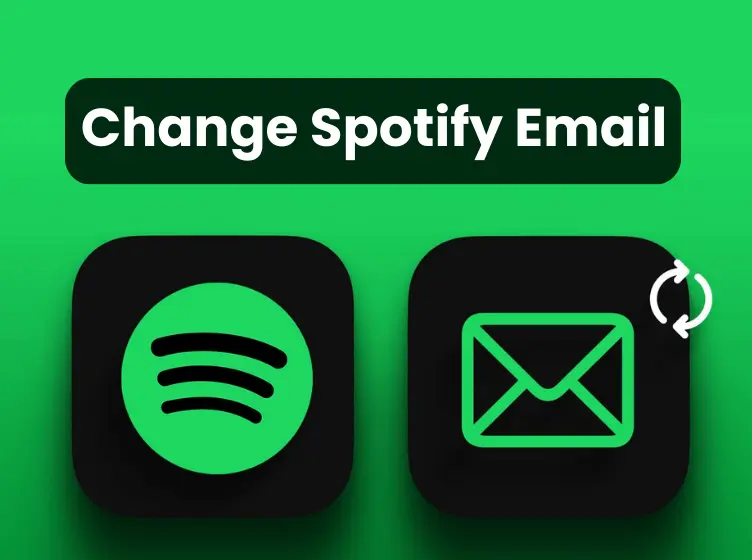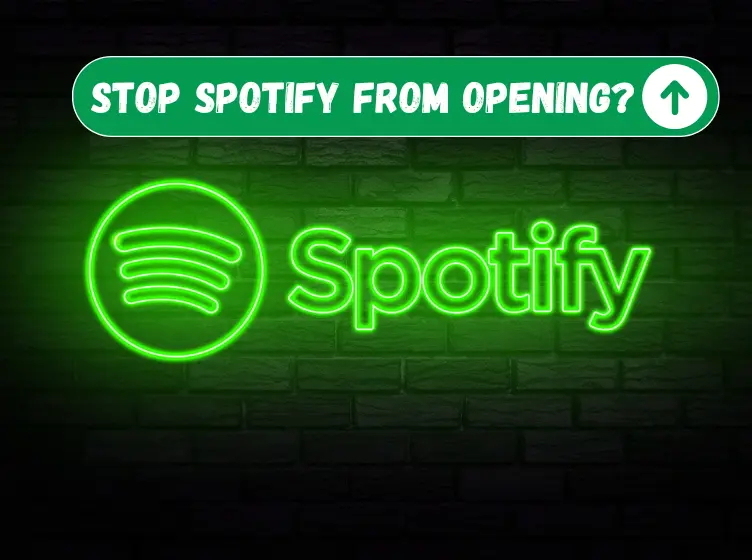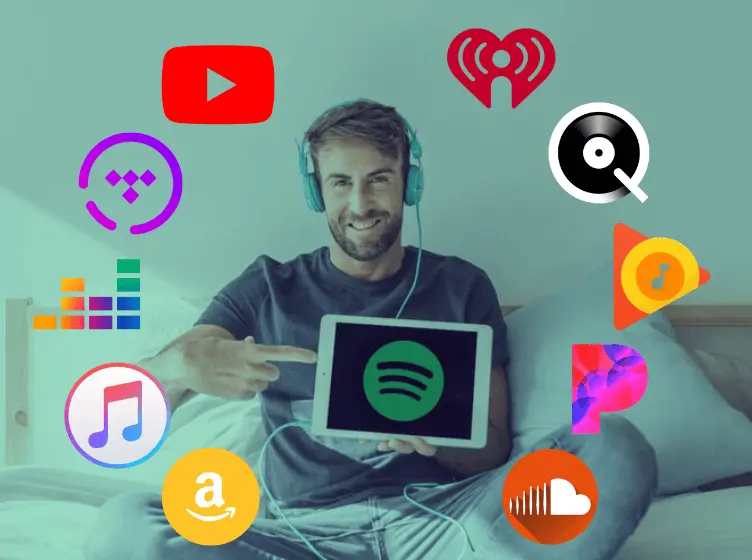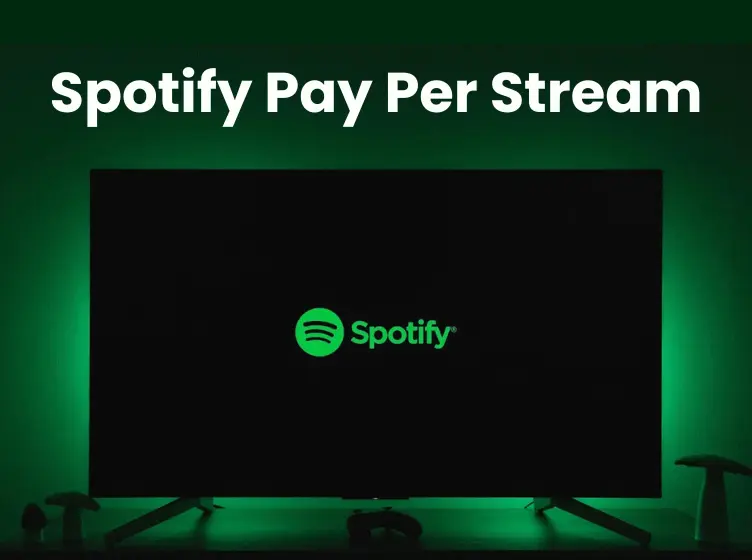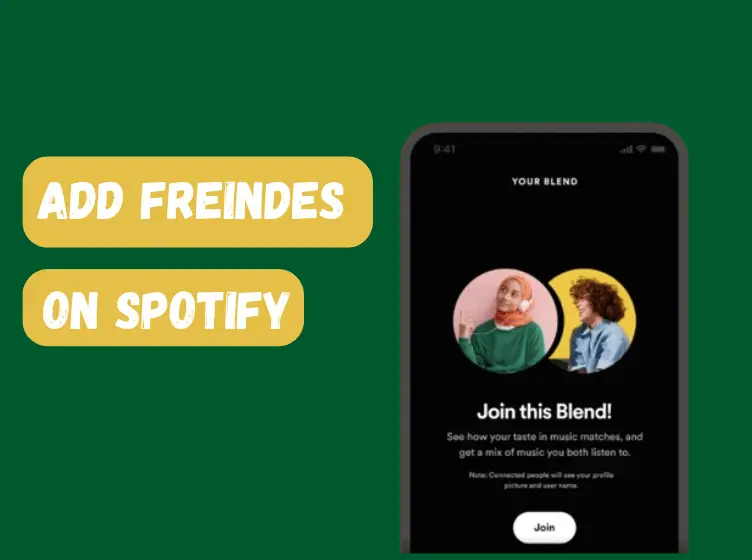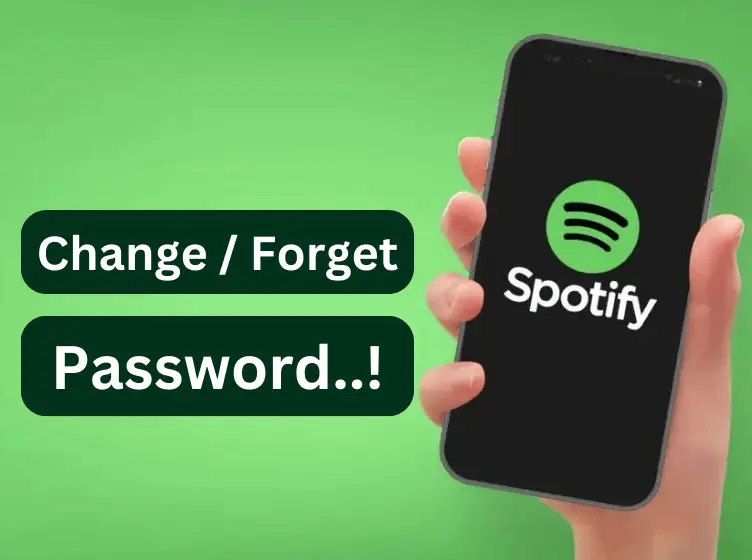How to Add Members to Your Spotify Family Account
With a Spotify Premium APK, account, you can enjoy and entertain yourself more if you have family and friends around you.
If you want to add members to your Spotify Family account you have landed in the right place. It is a simple and convenient way to share the joy of music while enjoying cost savings. Spotify Family allows multiple individuals to have their unique premium accounts under a single subscription.
In this blog, I’ll walk you through the easy steps of how to add members to your Spotify Family account, which will ensure you get the benefits of premium features without the need for separate subscriptions. Let’s explore how to expand your musical circle and enhance the Spotify experience for your entire family.
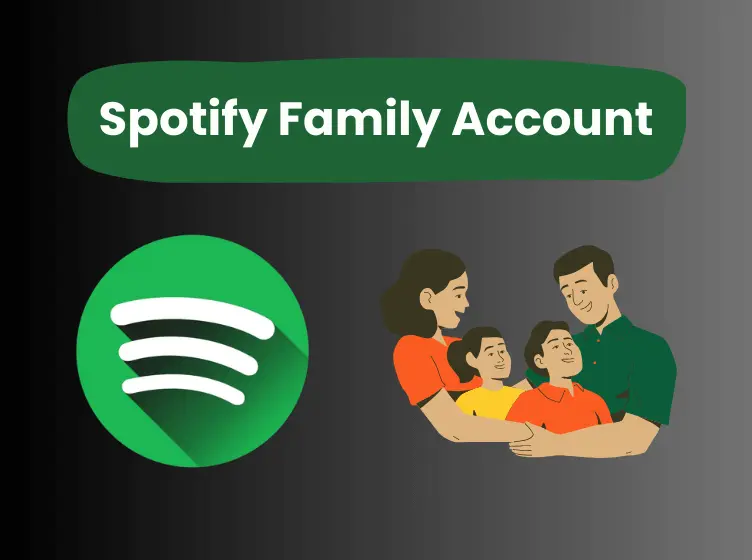
How to Add Members to Your Spotify Family Account
Spotify Family provides a cost-effective way for multiple individuals to enjoy premium music streaming under a single subscription. You can easily add members to your Spotify family account as it is a straightforward process, ensuring that everyone in your household can enjoy the perks of a premium Spotify experience without the need for individual subscriptions.
What is Spotify Family:
Before jumping into the process of adding members, it’s essential to understand the benefits of Spotify Family. With a single subscription, you can create a shared plan that accommodates up to six unique accounts, each with its own personalized playlists, recommendations, and offline downloads. This not only saves costs but also provides each family member with a full range of premium features, including ad-free listening, offline downloads, and unlimited skips.
Accessing Your Spotify Account:
To initiate the process, start by logging into your primary Spotify account. This is the account linked to the Spotify Family plan, serving as the administrator for managing members and settings.
Navigate to Your Account Settings:
Once logged in, locate and click on your account name or profile picture in the top right corner of the Spotify homepage. This will open a dropdown menu where you’ll find the “Account” option. Click on “Account” to access your account settings.
Select the Premium Family Plan:
Within your account settings, navigate to the “Premium” tab. Here, you will find an option to manage your current subscription. Look for the “Get Family” or “Upgrade to Family” option, and click on it to select the Spotify Family plan.
Add your Family Members:
After upgrading to the Family plan, locate the “Family” section within your account settings. Here, you’ll find an option to “Invite to the Family.” Click on this option to start the process of adding family members to your Spotify Family plan.
Send Invitations:
Once you’ve selected the “Invite to the Family” option, you will be prompted to enter the email addresses of the individuals you want to add to your Family plan. You can also ensure that the email addresses entered are associated with Spotify accounts or ask family members to create accounts if they don’t have one already.
Confirmation Emails:
After sending invitations, each invited member will receive a confirmation email from Spotify. Instruct them to open the email and follow the provided link to accept the invitation. If the recipient doesn’t have a Spotify account, they will be prompted to create one during this process.
Accept Invitations:
Family members can accept invitations by clicking on the acceptance link within the email. This will prompt them to log in to their existing Spotify account or create a new one. It’s important to note that all members added to the Family plan must reside at the same address as the plan administrator.
Verify the Addresses:
To ensure compliance with Spotify’s Family plan terms, the platform may request address verification for all added members. This is a straightforward process where each member confirms their residence by providing their address.
Enjoy Premium Benefits:
Once the invitations are accepted, added members can immediately start enjoying the premium benefits of Spotify Family. This includes uninterrupted, ad-free listening, the ability to download music for offline use, and access to all premium features.
Manage Family Members:
As the plan administrator, you have the authority to manage family members. You can view and edit their details, remove members, and send additional invitations as needed. This flexibility ensures that you remain in control of your Spotify Family account.
Troubleshoot:
In case any issues arise during the invitation or acceptance process, Spotify provides a comprehensive support system. You can visit the Spotify Help Center for troubleshooting guides, FAQs, and customer support assistance to address any potential issues promptly.
Final Words About How to Add Members to Your Spotify Family Account
Adding members to your Spotify Family account is a user-friendly process designed to enhance the music streaming experience for everyone in your household. With the ability to share a single subscription among multiple accounts, each family member can enjoy the full suite of premium features offered by Spotify. By following these step-by-step instructions, you can seamlessly expand your musical circle, ensuring that the joy of music is accessible to all within your family.
So enjoy the harmony of premium music streaming with Spotify Family!