Guides
How To Create, Edit & Delete a Playlist on Spotify
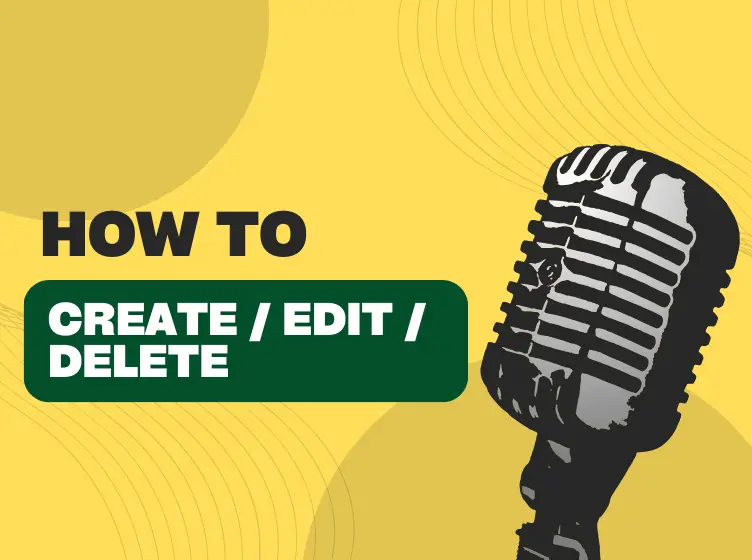
Once a Spotify premium APK is revolutionized, the next step is to create a playlist it is a great way to compile your favorite songs in one place. This will become easy to share with your family and friends.
So you can easily manage playlists on Spotify++ for creating, editing, and even deleting unnecessary files with a user-friendly interface. Its cross-device synchronization helps you vibe to that favorite track whale you hop on from one place to another.
How to create a playlist on Spotify
Guides
How to Set up Pre-Save On Spotify [For Artists & Fans]

Being a music artist, one of the most exciting moments comes when you are ready to release a new song on Spotify.
But the question arises: how can you make sure your fans are ready and waiting to listen as soon as it goes on air?
Spotify pre-save is a great answer to this query, as it is a powerful tool that allows your fans to add your upcoming music to the Spotify library before it is released. Doesn’t matter for both premium or Spotify-free users.
So, for your ease in the content given below, I am here to guide you on how to create free Spotify pre-save links for a song before it’s released.
Without waiting, let’s jump into it!
Understanding the concept of pre-save Spotify
A promotional tool that allows you to save your upcoming music to their library before its release date is a Spotify pre-save link. This is the same as pre-ordering an album, but instead of purchasing it, your fans are simply saving the music to their Spotify account.
Moreover, this early engagement is an important metric that proves to the Spotify algorithm that your track is important and entertaining to a lot of people, thus increasing the chance of your music being recommended to other listeners.
How to Create a Spotify Pre-save
Setting up a pre-save Spotify account is very simple. Let’s dive into the step-by-step guide.
Distribute your Music
You need to upload your music to Spotify before creating a presave link. This means that you are getting your music on Spotify through a music distributor. Well in advance, plan your release date, ideally two to four weeks ahead.
Claim your Spotify profile
Initially, you need to claim your Spotify for Artists profile, after that, you can start creating your pre-save trial. This will make sure that your fans can pre-save your album and see a preview of it.
Get a Spotify URL
For a forthcoming release, another important step is to take a Spotify URL. This will enable the Spotify pre-save campaign to identify your song within the Spotify system even before it is released. Once your track receives approval for release, you can get a URL easily from a Spotify artist profile.
Register with a service
You can get a direct Spotify integration that is provided by a music smart link like Linkfire. it is a link where you can make a free account with options for paid upgrades. Linkfire helps you to create a landing page where fans can pre-save your song and other content.
To set up a pre-save campaign, log into the link for the account you made previously and go to the pre-save section.
With Linkfire, you need to enter the following data.
- Your artist name on Spotify
- Under Spotify artist ID, type your release Spotify URL
- Under product name, type your album name
- Release dates
- The name of your customized playlist, its Spotify URL, and the label
Personalize your landing page
After entering all the essential data, Link Fire will make a personalized landing page and corresponding link for you. This will serve as a hub for your fans to pre-save your latest album. You are free to modify this page according to your preferences, likes like album cover art, and an artist banner for a more personalized touch.
Share and promote the link
After getting your pre-save link, you need to promote and share it on social media platforms, websites, emails, and newsletters.
Don’t forget that the aim is to create a compelling story around your music to get the attention of your fans.
What are the benefits of Spotify pre-links
Are you progressing for an increase in Spotify streams and building anticipation?
So, your secret weapon might be a strength of pre-save links.
By consistently steering your audience towards a pre-save option and deciding on regular campaigns, you can notice healthy progress and growth in your streaming numbers.
Here is how Spotify pre-save is beneficial for your upcoming song and can supercharge your Spotify presence.
Creates momentum for new release
Creating buzz for new music content, especially for new singers, is very hard. Spotify Presave not only creates awareness but also encourages fans to take action in the lead-up to the date of release.
By opting for pre-save links, you can encourage your fans to repeatedly listen to your favorite songs when it is released, thus creating momentum.
Fuels Anticipation
One of the most apparent benefits of the pre-save option is the heightened excitement it generates for your upcoming track. A pre-save campaign creates a buzz, thus increasing the curiosity among your current followers.
Moreover, a pre-save link acts as fuel and transforms the heightened curiosity into actual streams as compared to those who pre-save are more likely to tune your song as soon as it is out.
Increase your probability
Presaves are also helpful to increase your chances of making it to Spotify algorithm playlists like Discover Weekly and release radar. The Spotify curated playlists can act as a launch pad and introduce your content to a new audience. On the release day, a strong initial stream account sends a positive signal and indicates that your song is a potential candidate for these playlists.
Establishes A Strong Connection
In addition to the benefits above, an effective pre-save trial offers an innovative opportunity to connect with the audience on a deeper level. With the sharing of behind-the-scenes content and personal stories relevant to the songs, the reward for pre-saving, and exclusive access, you can create a strong bond with your fans.
As a result, this will increase fan loyalty and turn your audience, and it will greatly help to amplify your reach and impact.
Final Thoughts Of How to Set up Pre-Save On Spotify
This early engagement of the pre-save option is an important metric that proves to the Spotify algorithm that your track is important and entertaining to a lot of people, thus increasing the chance of your music being recommended to other listeners.
Guides
Monitoring: How Many Minutes Have I Listened To Spotify
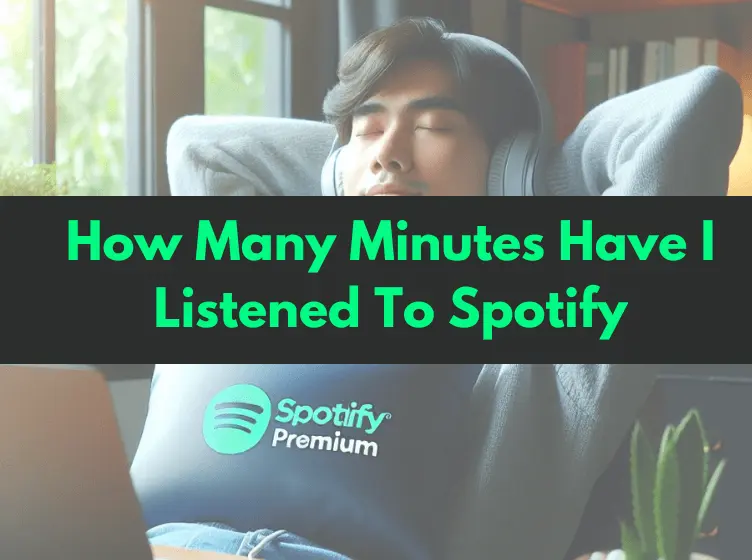
Are you waiting for the annual Spotify wrap to know the duration of your listening time?
If yes, you don’t need to wait for only this as we have very practical and straightforward alternatives to know the speed time for streaming songs and audio content. Moreover, you will come to know how third-party apps can access Spotify stats to give you better results in this regard.
Note: If you don’t have a Spotify premium subscription?, no problem we have to solve your problem just go to Spotify premium APK and enjoy your music journey..!
So, without waiting, keep on reading valuable pieces of information.
How to Know How many Minutes have I listened to Spotify
Spotify doesn’t offer you frequent results of listening to tracks, but it releases it annually. in those annual results, the complete and comprehensive analysis of the listener activities is given.
So check out the details given below.
Official Spotify Account data
It has become very easy for you to gather data from Spotify as you can easily access your data by using Spotify download your data tool.
You can do that by following the steps below.
This process will take up to 30 days, and you will get the downloaded data regarding listening time on Spotify in terms of minutes.
With Chosic
Now, it has been very easy to get the listening stats with CHOSIC. It’s a personal Spotify lighting tool that collects the data from your Spotify account and gives you a graphic presentation to know how many minutes you have listened to on Spotify.
Let’s see how you can do that.
Zodiac Affinity
The tool to check Spotify listening time, powered by Spotify API, is a ZOdiac affinity that is very accurate and precise.
Spotify Wrapped
Spotify Wrapped is an annual report that Spotify releases at the end of every year, mostly in December. Fans worldwide passionately wait for its visualization and see the listening time of their usage from January 1st to November 1st.
-
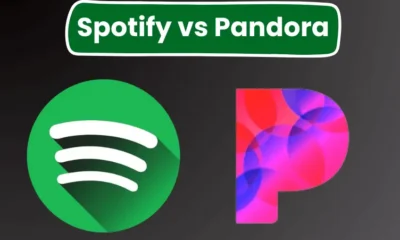
 Comparison2 weeks ago
Comparison2 weeks agoSpotify vs Pandora: Which is Better Service in 2025?
-
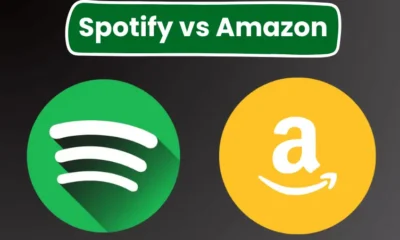
 Comparison3 weeks ago
Comparison3 weeks agoSpotify vs Amazon Music: Who is The Winner in 2025?
-
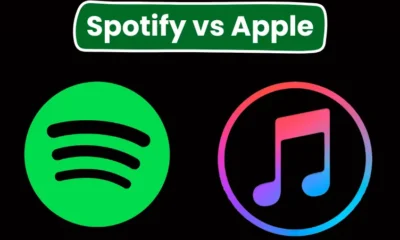
 Comparison3 weeks ago
Comparison3 weeks agoSpotify vs Apple Music: Which is the Better Music App in 2025?
-
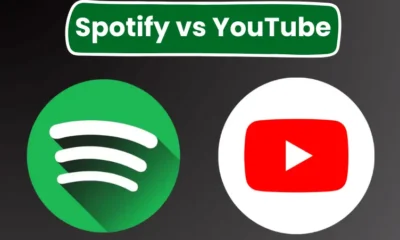
 Comparison3 weeks ago
Comparison3 weeks agoSpotify vs YouTube Music: Which is Better for You in 2025?
-
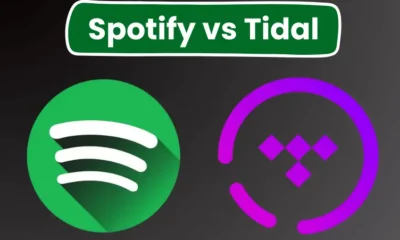
 Comparison2 weeks ago
Comparison2 weeks agoSpotify vs Tidal: Which is the Best Option For You in 2025?
-

 Comparison2 weeks ago
Comparison2 weeks agoSpotify vs Deezer: Which is Best For You in 2025?
-
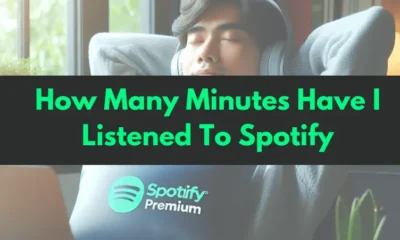
 Guides2 weeks ago
Guides2 weeks agoMonitoring: How Many Minutes Have I Listened To Spotify
-
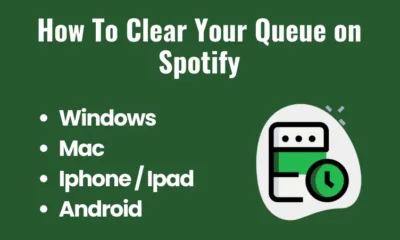
 Comparison2 weeks ago
Comparison2 weeks agoHow To Clear Your Queue on Spotify – (Desktop/Mobile)
